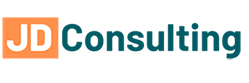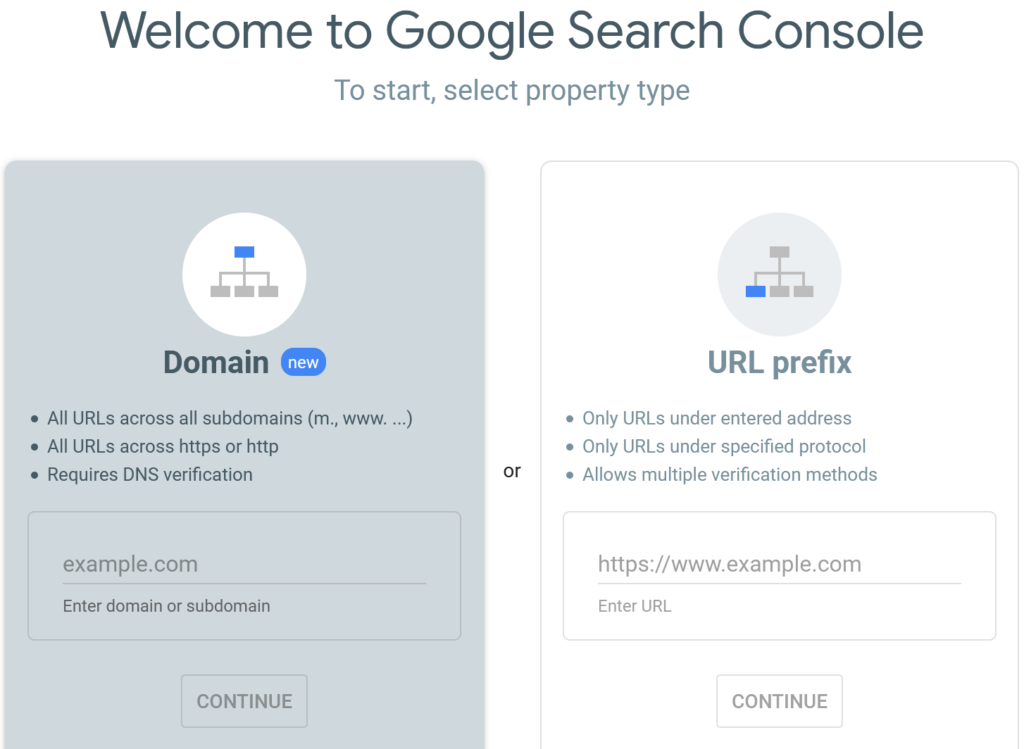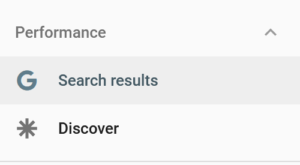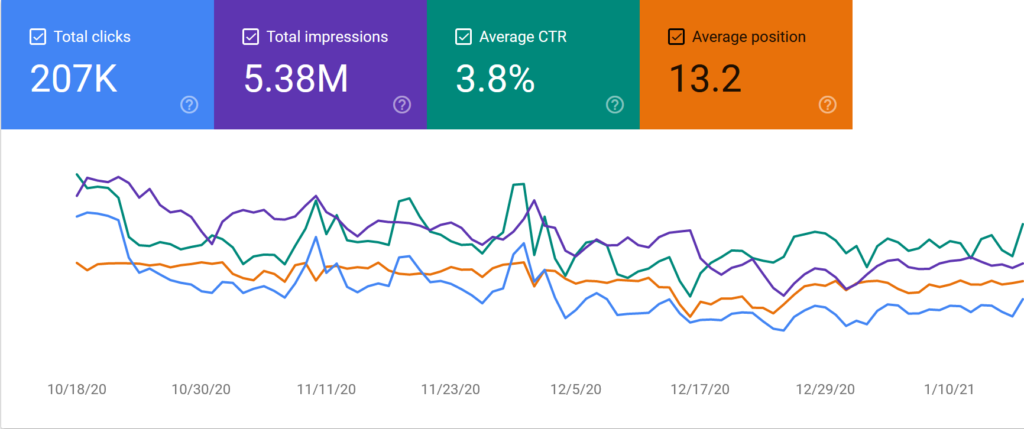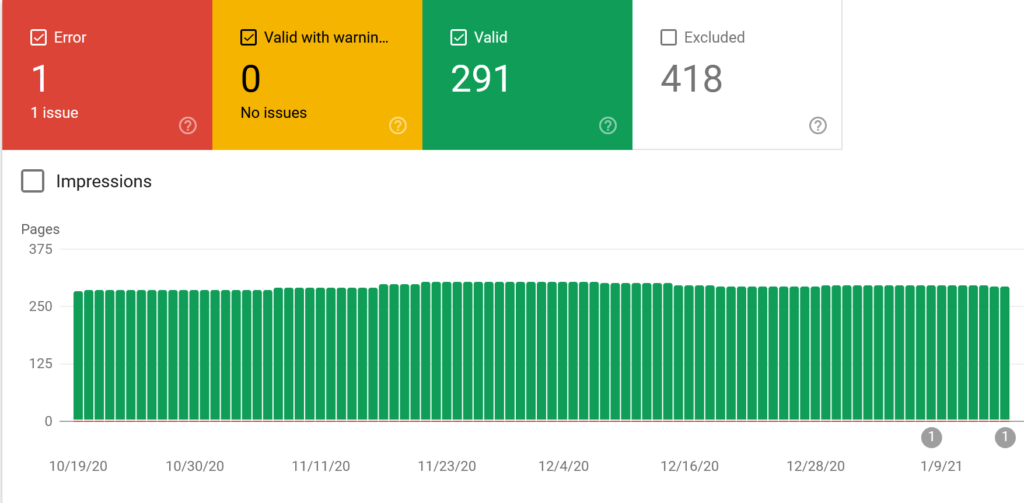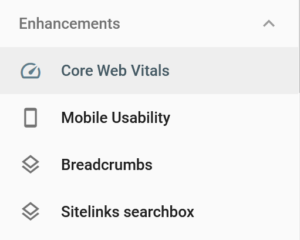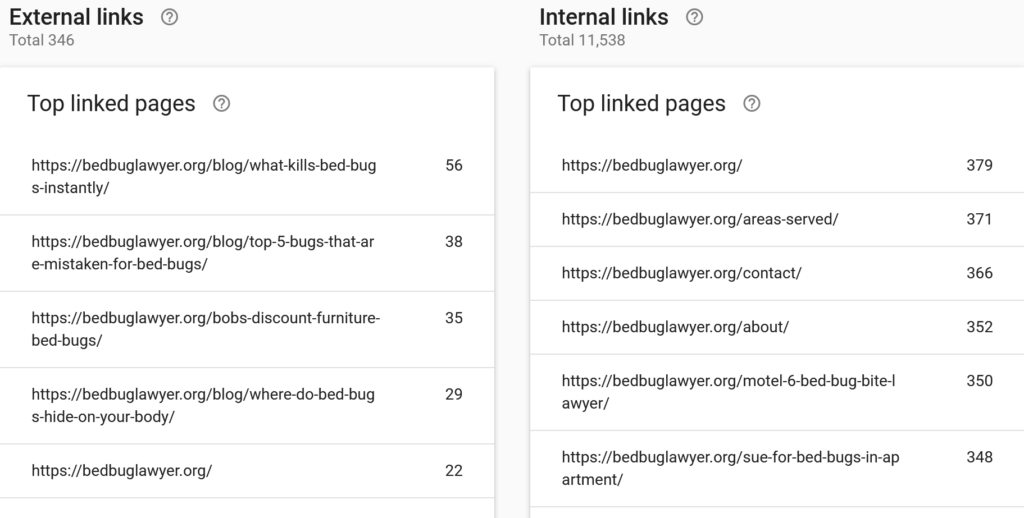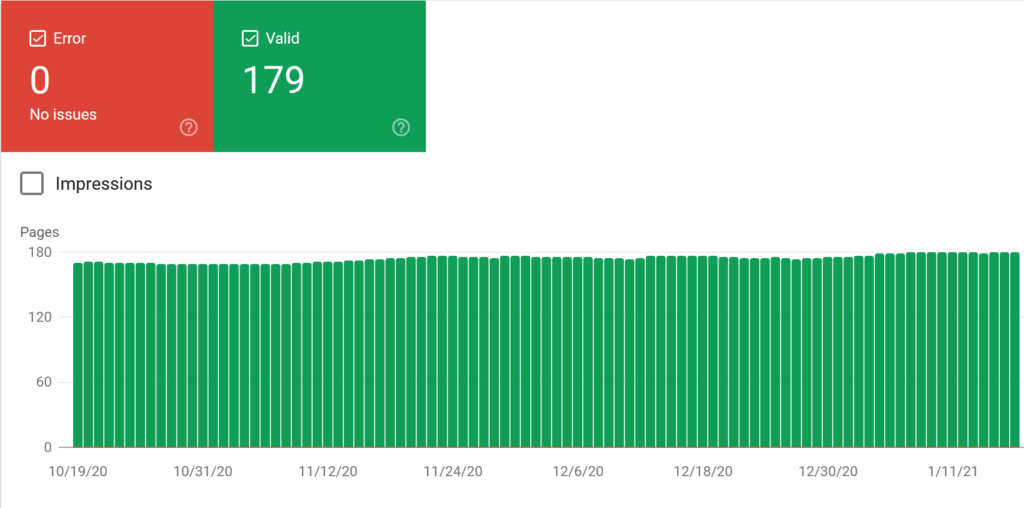If you publish content online, then chances are you want to make sure your content is being viewed.
Understanding your web traffic can help you do the following:
- Determine how many visitors you receive in a given time period.
- Estimate how much advertising (or general business) revenue you’re getting.
- Provide satisfaction in knowing that people are enjoying your work.
But how, exactly, do you get access to that information?
Google Search Console is a program designed to track the traffic of a website, determine which pages are helping drive that traffic, and what sections of the website are not performing.
It is an invaluable tool for business owners and marketing specialists, especially those who’s web traffic is directly tied to business revenue.
Google Search Console is quick and easy to use, and this tutorial will cover everything you need to know about using it alongside your website.
Making Your Account
When publishing content online, your site will show up in Google’s search engine by default. The better your SEO, the likelier your content will be closer to the top of Google’s search results.
But if you want to actually view how many people are accessing your site, you’ll need to make a Google Search Console account.
- You can sign up for your account on Google Search Console here.
- Once your account is created, click on Add Property. This is where you can add the URL (and all URL variants) of your website.
From here, you have 2 options on how to add your site: the Domain or the URL Prefix. It’s important to know which one to select, as this will affect what data you receive.
Here is the difference between the two options:
- Domain: With the Domain option, you simply have to put in the website name (formatted as “example.com”): no need for “www” or any sub-domains. Selecting this option will track the data of every page linked to this domain.
- URL Prefix: With the URL Prefix option, you have to put in an exact URL. This may include “https://” and may also include “www” in addition to the domain name. This option is preferred if you want to gather data from select pages.
Example:
Domain Option: yourdomain.com
URL Prefix Option: https://yourdomain.com or https://www.yourdomain.com or http:www.yourdomain.com or www.yourdomain.com/
Once all of this is established, you will then have to verify that you own the website. Google provides several methods of verification, and encourages you to use multiple methods in case one fails.
These methods include, but are not limited to, the following:
- HTML File Upload
- HTML Tag
- Set a Google Analytics Tracking Code
Using WordPress to Verify Your Ownership
If you use WordPress to publish your content, and if you use Yoast SEO, then you can verify your site ownership on Google Search Console with the HTML Tag method.
Getting Familiar with Google Search Console
So, you’ve made your account and added one or more pages you want to collect data from.
What comes next?
It’s time to view the page data.
Google Search Console provides a variety of tools designed to collect a large volume of information. Let’s get into each one.
The Performance Tab
In the Performance Tab, you can view data gathered over a 16-month period.
It includes information such as key words used to search for a page, which countries view your pages the most, and even what devices people are viewing your page from.
If you click Performance on Search Results, then you can view the following data in greater detail:
- Clicks: This is the number of times people clicked on your page from Google search results. The number can serve as an indicator of the health of your page–if few users clicked on it, then your page isn’t ranking high enough in the search results.
- Impressions: This is how often your website, or a specific page from your site, appears in the search results.
- Average CTR: The CTR, or “click-through rate,” is the percentage of users who clicked on your site after coming upon it in search results. To make your page stand out more, you can include a meta description or rewrite the page title to make it more eye-catching.
CTR Formula = clicks ÷ impressions
For example, if you had 100 clicks and 1000 impressions, then your CTR would be 10%.
- Average Position: This tells you where certain keywords ranked in the search results during a specific time period. While not as reliable as the previous 3 pieces of data (given the variety of search results on Google), it can give an indication of how strong your pages are in google’s search results.
The Index Coverage tab provides you with the total number of web pages Google has indexed from your site. This information is a bit more technical than the data provided in the Performance tab, but is vital to your site’s appearance in search results nonetheless.
What makes the Index Coverage so important is that it keeps track of errors which might prevent Google from indexing your page.
There are several possible reasons for indexing errors to occur:
- Low Quality/Spam Content: If your page doesn’t have a high word count, or if the content is seemingly lifted from another page, then Google won’t index it.
- Content is Inaccessible/Unviewable: Depending on how your content is formatted, Google might not be able to view all of it. The page might register as a low quality one, or even register as being completely blank.
- JavaScript: Some websites rely more heavily on programs like JavaScript than others. If your page hinges on JavaScript too much, then Google will schedule a “follow-up” and perform a more detailed index down the line. There is no set timetable for these follow-ups, and if Google deems your page a low priority one, the follow-up index might never even happen.
Once you have corrected the error, you can mark it as fixed and click the Validate Fix button.
Google will then test the URL.
If that testing goes well…
Your page is eligible to reappear in the search results.
Here are some tips to ensure Google continually indexes your web content:
- Regular Updates: Google is more likely to index your pages if you frequently add content to your website. Routinely adding content contributes to the overall freshness of your site, which can give it a boost within the search results.
- Index Drops: If you suddenly stop receiving data from Google, then there is an issue with your site. It could be something as simple as a new page not appearing, or as complex as a server crashing. Whatever the case may be, it’s important to fix these issues as soon as they crop up.
Note: You can set up email notifications from Google Search Console or Analytics to notify you if an issue arises. These notifications could help inform of an indexing issue or sudden change in web traffic.
- Spikes: If you see a spike in errors, then it’s possible that duplicate pages or automatically generated content is appearing in the results. A darker explanation is that your site was somehow hacked, which Google can help resolve for you.
- Routine Maintenance: Whenever any errors occur in your site, it’s imperative that you fix them as soon as possible. A lack of maintenance will tell Google that your website is dated or of poor quality, which can disrupt the indexation of your content.
URL Inspection
The URL Inspection tab is pretty straight-forward: it lets you inspect the URL of a page on Google and compare it to how the URL appears on your site.
Here, you can see whether or not a page has been indexed by Google, if it’s mobile friendly, and how many breadcrumbs are found within the URL.
If you notice any errors, be sure to correct them as soon as possible.
Enhancement Tabs
The Enhancement Tabs are located underneath Index Coverage. While Index Coverage provides you with information on potential errors, the Enhancements provide you with data on how to improve the performance of your website. They include the following:
- Speed
- AMP (Accelerated Mobile Pages)
- Rich Results
- Links
- Mobile Usability
Speed
The Speed report simply informs you of how fast a particular page loads. It distinguishes between load times on desktop and on mobile, and all the data is gathered from users clicking on your site. It even points out issues that keep your page from loading quickly.
AMP
An extension of the Speed tab is the AMP tab. AMP stands for Accelerated Mobile Pages.
(In layman’s terms, this means that your pages load very fast on mobile devices.)
Here, you can view which pages have valid AMP, and which ones are having issues. As always, you should fix the errors and then validate the corrections through Google.
Rich Results
This is where the bulk of the updates in the Enhancements tab can be found. These are elements which can boost the performance of a website, and in turn boost its placement in Google’s search results.
Valid enhancements include the following:
- Breadcrumbs
- Media (images, videos, logos, etc.)
- How-to guides
- Products and reviews
- FAQ page
Google Search Console will also catalog any issues or errors that pop up with your enhancements. Again, correcting these errors is crucial to ensuring the stability and overall lifespan of your site.
Links
This section is where you can view the number of internal and external links you have on your site.
Internal links are hyperlinks on a website that point to another page on the site.
External links are hyperlinks between separate websites. External links can be in the form of outbound (where your website links to another website) or inbound (where a website links back to your website).
This section also details the types of anchor text linking to your site. Anchor text consists of words or phrases used when linking to a page.
(Anchor text is highlighted in blue text and underlined, like this.)
Mobile Usability
The information listed in Mobile Usability is increasingly important as more and more people view content on mobile devices. Usability issues can result in users abandoning your page in favor of mobile-friendly ones, so it’s important that your page can function on these devices.
Mobile usability is especially important for e-commerce companies or any business that sells directly to consumers.
If Google is indexing your site using a mobile first approach, you will want to emphasize your websites UX in mobile over desktop. You can check this in your settings as well.
Manual Actions
If you receive anything in Manual Actions, then your site is likely in trouble.
In these instances, Google will penalize your site and inform you via email of these actions, which will result in your page being lowered on the search results.
In certain cases…
Your site could be removed from the search results entirely.
Issues which can result in a penalty from Google include:
- Artificial/Bought Links: These are links which exist solely to boost your site’s ranking in SEO, and offer no value to the page or website.
- Hacks: A hacked page tells Google that your site has been compromised, and thus will take lower priority in search results.
- Cloaking: Cloaking is the practice of deceiving users by promising one type of content, only to provide something completely different.
- Spam: Spam and automatically generated content is seen as low quality. An abundance of it could cause Google to blacklist your site entirely.
Security Tab
The Security Tab provides exactly what the name implies: data on your site’s security. This is where you’ll be able to locate any potential security breaches, as well as fix any weaknesses in the website’s security to prevent a future hacking attempt or malware attack.